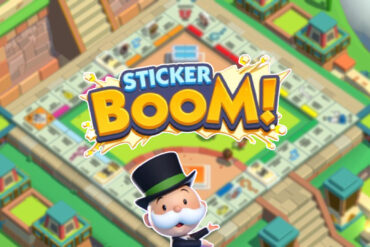Fortnite Crew is a subscription service in Fortnite that provides players with great rewards, but it isn’t always clear how to cancel it.
The Fortnite Crew subscription requires payment from players to provide them with monthly rewards, including a free exclusive cosmetic bundle, the current season’s battle pass, 1000 V-Bucks, the Rocket League Rocket Pass, free skin, and additional styles for the skin the longer you are subscribed to the service. However, not everyone wants to keep the Fortnite Crew going, and in this guide, we detail how to cancel the subscription.
How to Cancel Your Fortnite Crew Subscription in Fortnite
A few steps must be taken to cancel your Fortnite Crew subscription in Fortnite, and the process differs by platform. Below are the steps for canceling the monthly renewal according to each platform:
PC
- Head to the Epic Games website and sign into your account.
- Head to the Account Settings section and click on Subscriptions
- Click the gear logo in the Fortnite Crew subscription.
- Hit the Cancel Subscription button.
Xbox
- Click the Xbox logo button on your controller to bring up the console menu.
- Head to the Profile section and click Settings.
- Move to the Account tab and select Subscriptions.
- Fortnite Crew should be located under the “Active” part of your Subscriptions; select it.
- Click the Turn-Off Auto Renewal option and confirm.
- The monthly renewal from Fortnite Crew will now be turned off, canceling it.
Nintendo Switch
- Click on the Nintendo eShop button at the bottom of the Switch home screen.
- Once the eShop loads, click on your Avatar in the top right corner.
- Click on the Your Subscriptions section.
- Locate the Fortnite Crew subscription and select it.
- Click on the “Turn Off Automatic Renewal” button.
- The Fortnite Crew subscription is now canceled and will not renew.
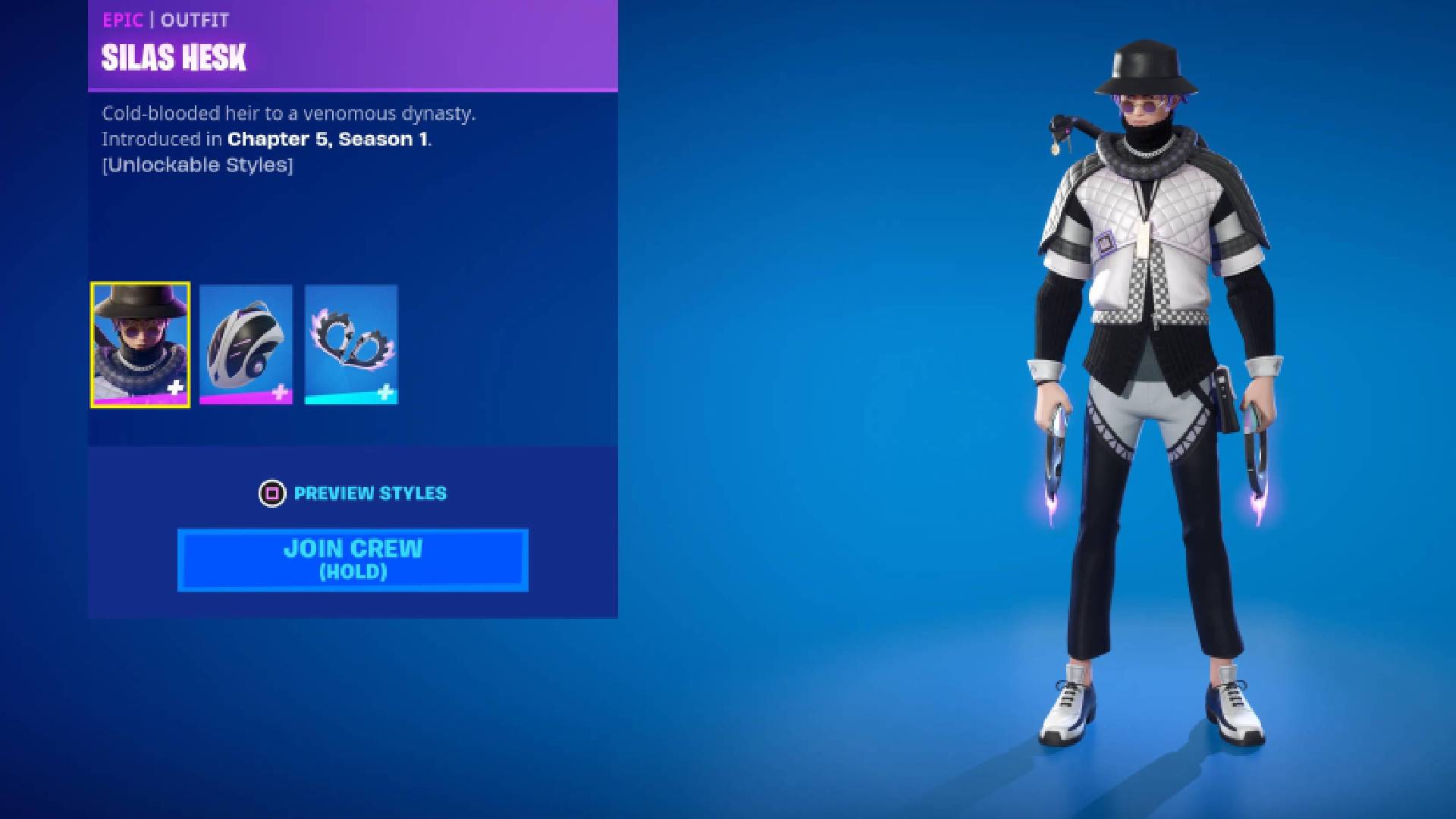
PlayStation 4
- Head to Settings.
- Scroll down to the Account Management section and enter it.
- Select the Account Information tab.
- Locate the Services List section at the bottom and click on it.
- Find the Fortnite Crew subscription under Fortnite.
- Click the “Turn Off Auto-Renew” option and confirm your decision.
PlayStation 5
- Click on the gear logo in the top right of the PS5 menu to go to settings.
- Select User and Accounts.
- Head to the Payment and Subscriptions group by clicking right and scrolling down.
- Select Game and App Services at the very bottom of this menu.
- Locate Fortnite in the list and select it.
- The Fortnite Crew subscription will be located there, along with an option to turn off Auto-Renew, select it, and cancel the subscription.
Each platform is different when canceling the Crew subscription in Fortnite, but once the auto-renewal is turned off, you will no longer be charged monthly for the service. Players should note that the subscription is optional and not required to play the game.
Now that you know how to cancel your Crew subscription in the game, head over to our Games Hub for more guides and information on Fortnite.